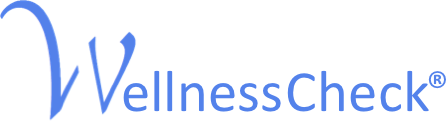 assessing health and treatment outcomes
assessing health and treatment outcomes
EDIT SERVICE �� (see all services/add a service or clinician)
- Continue/Update Registration
- (open all folders)
TO EDIT A CLIENTS E-MAIL OR MAKE SURE IT IS CORRECT
- Click ��CLIENTS��
- Click ��SELECT�� (on right of box)
- Click ��Clients with Hands Free Assessment (on top in blue)
- Click on the Client Code you want to edit the e-mail
- Next to Patient E-Mail click the ��CHANGE�� button to the right of page
- Enter e-mail address
- Click ��SUBMIT��
EDITING INFORMATION FOR A CLIENT (ex. DOB)
- ��CLIENTS��
- ��SELECT��
- Click on ��ACTIVE CLIENTS�� may be already activated if not in blue
- Click on the Client Code that needs to be edited
- Click ��CHANGE�� (scroll over to right of page to see it)
- Make any necessary changes (may need to click the NEXT button 2x to get to DOB page)
- Enter DOB
- ��SUBMIT��
CLIENT REGISTRATION
- ��CLIENTS��
- ��SELECT��
- Click on ��ACTIVE CLIENTS�� may be already activated if not in blue
- Click on the ADD NEW CLIENT
- Complete the Client Registration (will issue a client code)
STARTING TO ADMINISTER THE REPORT
- ��CLIENTS��
- ��SELECT��
- Click on ��ACTIVE CLIENTS�� may be already activated in not in blue
- Click on the Client Code
- Click ��Administer Questionnaire��
- Answer question: (click one)
o
Completely self-administeredo
Self-administered with some assistanceo
Semi-structural interviewo
Clinician Judgment- Click one:
o
In-office administrationo
In-office paper administration (print out forms, fill-out, fax to 508-281-5901)o
At Home Administration (this sends directly to the clients e-mail)PRINT REPORTS
- ��CLIENTS��
- ��REPORTS��
- Click box next to name
- Open all folders
- Click the Client Code you need printed
- Click date